My Preferences |
| |
| |
| TabStar allows you to control various aspects of not just the site's
visual appearance but also the usability of site features so creating guitar tablature
in your own way has never been easier. |
| |
| Your 'My Preferences' page is divided up in to several sections. |
| |
| |
Theme Settings |
 |
| |
| You can use these settings to change how TabStar looks on screen. |
| |
| |
General Settings |
 |
| |
| Use these settings to change the behaviour of TabStar's more general features. |
| |
| |
KeyFinder Settings: |
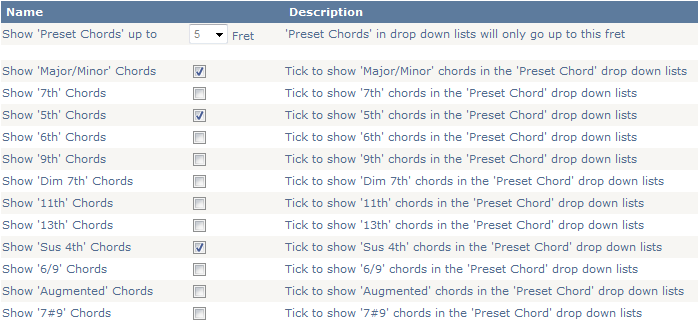 |
| |
| KeyFinder is a powerful tool which offers a vast amount of musical information. You may find that
you need to trim down some of the features it offers by changing these settings. |
| |
| When you are building your songs you will have access to 'Preset Chord' drop down lists which can help you to
build songs very quickly. These 'Preset Chords' come from KeyFinder. If you find the 'Preset Chord'
lists contain too many, or too few, chords then you can show or remove them in various ways. |
| |
| You can choose to show chords up to a maximum fret limit by changing the 'Show Preset Chords Up To' option.
Changing this to a higher number will show chords up to that fret, and likewise choosing a lower number
will show less chords. |
| |
| You can also turn off 'Advanced' chords by un-ticking the boxes next to, for example, un-tick 'Show 7#9 Chords' or
'Show 13th Chords' to remove them from your 'Preset Chord' drop down lists. If you fee you want to show these
chords, or any others, you can simply tick them on this page and click 'Submit' to save you changes. The change
will be instantly reflected in your 'Preset Chord' drop down lists. |
| |
| KeyFinder is also explained on the KeyFinder help page. |
| |
| |